Last Updated on October 29, 2023 by maximosecrets
Contents

One of the first actions of the responder to a service request is to use the action Take Ownership. This makes the logged-in user the Owner of the service request and it changes the status from NEW to QUEUED to indicate to the person who reported the issue that the service request is being considered.

The action View History shows both a Status History as well as an Ownership History.

The Select Owner action allows you to select a Person or a Person Group, a team. Here, I am selecting the TIER2 – Tier 2 Service Desk Agent team.

After selecting the new Owner Group (TIER2) the Owner field has been blanked. The Owner and Owner Group fields are mutually exclusive, only one of these will ever show a value.

I am adding a new person AJE – Andrew Jeffery to the TIER2 Person Group team.

Now when you use the Select Owner action Maximo is automatically filtering by the Owner Group and you can see that AJE – Andrew Jeffery has no open tickets. I will assign AJE and now the Owner Group field is empty, and the Owner field is AJE. If you checked, you would now find that AJE has a value of 1 for Open Work.
Note. There is a hidden field called ASSIGNEDOWNERGROUP which will be set to TIER2 in this case. Any person could belong to multiple teams, and so when you assign a person you are changing the Owner field and the Assigned Owner Group field, the latter being set to the Person Group for the selected row. The article on Ticket and Work Order Ownership discusses this field and how the owner fields are copied between tickets and work orders http://maximosecrets.com/2017/01/15/ticket-and-work-order-ownership/.
Using Work View to determine Open Work

If you want to see the Open Work the only place where this can be done is from the application called Work View, which is in the Administration module. This is looking across all the ticket and work order classes and by default shows records that are not in history. I made an Advanced Search by Owner = CALDONE, there are 11 records, but Incident 1015 is at status RESOLVED and so would not be considered an open ticket. Similarly open work orders would exclude those at COMP (Completed) status.
Maximo maintains the WORKVIEW table from changes made in the different classes of ticket and work order, it is not a database view. It will be the subject of another article, there is more to it than many realise.
Find out who in the team is available

The Select Owner dialog also has a Date field and a Refresh button, this determines who in the person group (team) is available. It is using the calendar/shift of the team members. AJE – Andrew Jeffery does not have a calendar/shift; hence his record is missing.
You might find when you use the Date field and the Refresh button that there are no persons.
- Check that the person that you expect to be in the team has a calendar and shift.
- Check to see if the calendar has an End Date that is after the chosen date.
- Check on the calendar that there is a work date for the date specified, i.e., the shift has been applied to cover these dates.
- Try varying the time element to see if the person appears when it is within the start and end time of the shift.

I’ve added the DAY/DAY calendar and shift to AJE and now AJE – Andrew Jeffery appears in the Select Owner dialog when a date is used. You can see the Open Work is now set to one.
What if Andrew was on holiday on the 6th October? I had given vacation to AJE for the 06th October so why does it show he is available?
Organizations – Ownership Assignment Options

In the OrganizationsA structural element of a Maximo database which is used for data sharing and is often aligned to a legal entity of an organisation. More application there is an action Ownership Assignment Options which is a site-based setting. It is currently set to “Do not check Person Availability”. I’ll change this to “Check Person Availability” for the BEDFORD site.

The first thing that you might notice is that the Date field will now be populated with the current date and time. I have moved the time back to 13:49 and after using the Refresh button you can see that AJE is not shown, he is on vacation. This also works if there is partial availability on a shift day, for example if Andrew was only absent in the morning of the 06th October, then his record would show at 13:49.
Incidentally, the Default Insert SiteA structural element of a Maximo database that is used for data separation. More is the site field that is used to determine whether to default the date field in this dialog and to perform the check on person availability, it doesn’t come from either the Site or Asset Site fields on the Service Request.


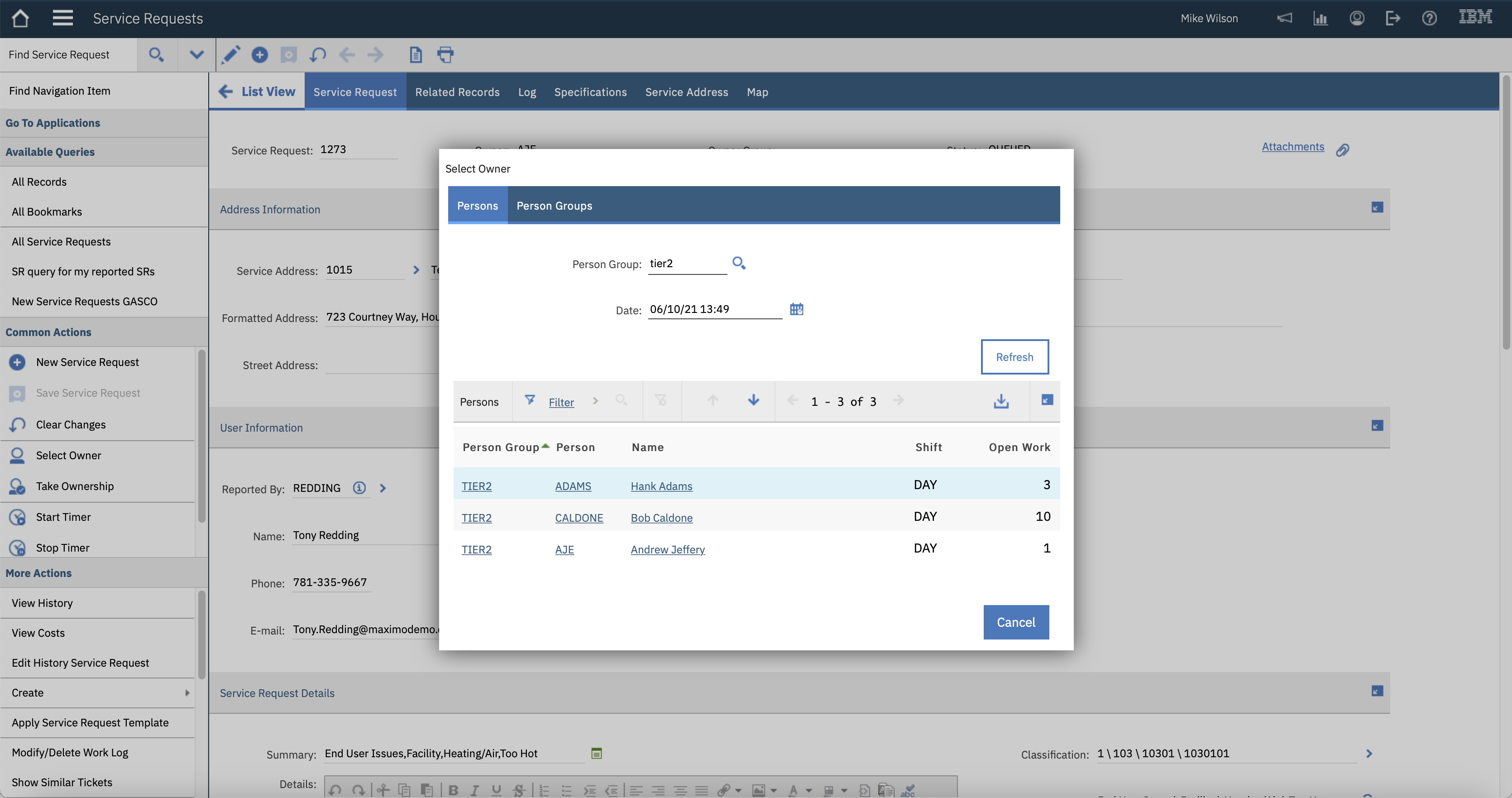
Leave a Reply