Last Updated on October 29, 2023 by maximosecrets
In this article we explore adding a column to the Graphical Work Week (GWW) application, both in the work list as well as in the resource list. GWW does not support Work Zones, a pity, but you can get some way to assigning work to a labor that has the same work zone by adding the work zone column to both windows of GWW.

In the Graphical View tab when you use the toolbar button “Displays menu to choose visible columns” you will see many fields but not the Work Zone on the Assignment record.

In the Actions menu there is a menu called Configure Gantt View Properties with two actions Default Settings and User Settings, we will be using Default Settings.

In the dialog Configure Gantt View Properties: Default Settings there are two tabs for Resource Properties and Work Properties. The Work Properties is the left-hand pane on the top window, the Resource Properties is the left-hand pane of the bottom window in the Graphical View tab.
For Work Properties there are already 65 system properties defined, that is a lot more than the 30-40 properties we saw in “Displays menu to choose visible columns”. The bottom part of this dialog has Object and Attribute Mapping and this is showing the highlighted system property, in this case the one for WONUM.
These properties and mappings are used across the Maximo Scheduler Graphical applications, with mappings to the object name of ASSET, LOCATIONS or PM they would only be useful in the context of the Graphical Scheduling application.

For the system property WORKZONE we find that it already exists, and it is mapped to the Work Zone field on the ASSIGNMENT object. I’m not surprised by this because the work zone is available in Graphical Assignment application in both the Work View and Assignment View.

Looking to the Resource Properties, the default work zone of the Labor or Crew are already mapped to the Work Zone property. However, the Work Zone property is not displayed in either the Work View or Resource View why is that?

I decided to see what would happen if I wanted to add another work order field that was not included in the 65 default ones provided. For service providers a great field would be PLUSPCUSTOMER – Customer, but my particular environment doesn’t have Maximo for Service Providers installed. I opted for the attribute FAILURECODE, set the Property Name the same, added a Title – Failure Code, and checked “Show in Gantt View Table?”.
In the Object and Attribute Mapping I quickly found the reason why Work Zone had not been selectable. The only Object Name available for GWW is WMASSIGNMENT which is a view between Assignments and Work Orders which will allow work orders to be displayed where there is no assignment. And now I’m a bit worried because views will only be the persistent fields and the WORKZONE attribute is non-persistent.
Anyway, lets carry on and map to the persistent field FAILURECODE in the WMASSIGNMENT object. You have to use the Apply button to apply the change, then the OK button.

After the Configure Gantt View Properties – Default Settings dialog closes you will need to use the action Refresh Work List. Scrolling to the far right-hand end of the Work View columns I found the Failure Code field – success.

Back on the Work Zone property I was hoping a relationship could be used and noticed the AMCREW object used one. This Object and Attribute Mapping row would be used in Graphical Crew Management application.
There is an existing relationship from WMASSIGNMENT back to the child object of ASSIGNMENT, so let’s see whether ASSIGNMENT.WORKZONE will display the non-persistent work zone attribute.

More success, I have moved the Work Zone column to the left-hand side to make it more prominent. Work order 1301 displays my NWMA work zone, as it does on the Assignment tab of Work Order Tracking application.

When it came to the reason why Work LocationA physical place where assets exist and where work can be performed. More or Work Zone were not appearing as columns in the Resource List, I thought I would add the new property SUPERVISOR on the LABOR object using the relationship/attribute PERSON.SUPERVISOR. Again, I used the Apply button, OK button and used the action Refresh Work List. No luck, Supervisor did not appear in the “Displays menu to choose visible columns”.

However, in Graphical Assignment and Assignment View tab, Supervisor was displayed, as was Work Location and Work Zone columns. I concluded that there was probably an issue in GWW, it didn’t seem as if you could change the Resource List columns, a case has been raised with IBM Support.

One of the issues I had seen during earlier work on Graphical Work Week application was that when you assign work to Labor you lose sight of the Craft that the assignment required. Similarly, assign to a Crew and now the Crew Type is no longer visible. The Resources column in the work view is either a Craft, Labor, Crew Type or Crew, there is no other column that just shows the craft or the crew type. You sometimes need to filter on all the work assignments which required a craft or crew type. In the Resource View Toolbar the button “Filter work orders based on selected resources” only filters craft or crew types that are at WAITASGN status.

In Configure Gantt View Properties – Default Settings I’ve used New Row and created the CRAFT property with title Craft, and “Show in Gantt View table?” checked. The Object and Attribute Mapping use WMASSIGNMENT object and attribute CRAFT. I’ve used the Apply button and OK button and then action Refresh Work List, as before.

Now I can filter by one or more crafts, irrespective of assignment status. There are four assignments for MECH – Mechanic, two are ASSIGNED. There was no way of finding both waiting assignment and assigned records for a craft – now there is.
Here are some other existing work view properties I have verified, or new ones I’ve added:
| Property | Title | Object | Attribute |
|---|---|---|---|
| APPTREQUIRED | Appt Required | WMASSIGNMENT | APPTREQUIRED |
| APPOINTMENT | Appointment Made | WMASSIGNMENT | APPOINTMENT |
| ASSLOCPRI | Ass/Loc Pri. | WMASSIGNMENT | ASSETLOCPRIORITY |
| LOCDESC | Location Description | WMASSIGNMENT | LOCATION.DESCRIPTION |
| AOS | Ass. Downtime? | WMASSIGNMENT | WORKORDER.AOS |
| LOS | Loc. Downtime? | WMASSIGNMENT | WORKORDER.LOS |
| ADDRESS | Address | WMASSIGNMENT | WORKORDER.SERVICEADDRESS. FORMATTEDADDRESS |


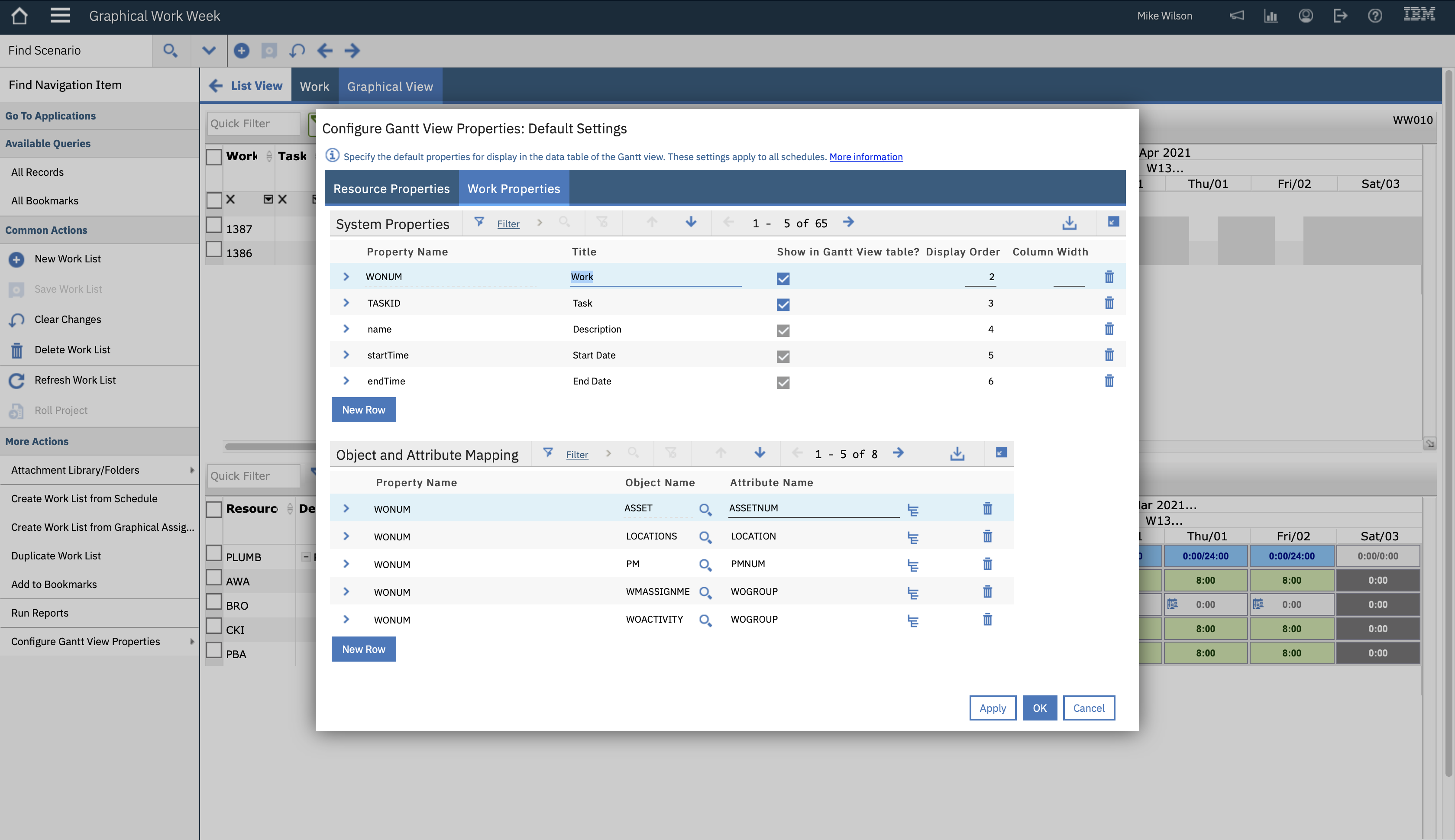
Leave a Reply