An inventory reservation is made when a work order or internal purchase order is approved or when a material requisition is submitted. The reservations can be viewed and modified from two applications, Inventory and Inventory Usage, the Add/Modify Reservations action. For individual items and tools, you may see outstanding reservations through the action View Item Availability or View Tool Availability.
Prior to Maximo 7.5 all reservations were HARD reservations, but we now have SOFT reservations, reservations that automatically change from soft (APSOFT) to hard (APHARD), or vice versa, based on the required date, and a reservation type of BACKORDER. This article will explore how these reservations work and what they mean.
Summary
Inventory Reservations occur for both Items and Tools, but it is only the Inventory and Inventory Usage applications where you see the action Add/Modify Reservations. Reservations are created for a work order, material requisition (desktop requisition) or for an internal purchase order. The Reservation Type is also on a Purchase Requisition line, but it is hidden in the application. Reservations are made for issues and transfers between storerooms.
There are three reservation types HARD, SOFT and Automatic. When Automatic is chosen the reservation may be APSOFT, APHARD or BACKORDER. A hard reservation is a commitment for the item/tool. A soft reservation is not a firm commitment, think of this as an indication of demand, when reordering items, you can take into account the quantity of soft reservations for the items, this might cause you to adjust the reorder quantities.
An automatic reservation takes into account the lead time of the inventory item and a buffer amount for how long it takes to process reservations through to an approved purchase order if I requested the item now. You should enter a required date for the reservation, this might be derived from a target start date, the required date is used to determine whether the reservation type is APSOFT or APHARD. If APHARD and negative availability has been disallowed, then the reservation type becomes a BACKORDER and if there is automated storeroom reordering then it will be on the next reorder run.
The reservations which are at APSOFT, APHARD or BACKORDER are monitored by a background Cron Task and will change the reservation type depending on the required date and lead time. A change to a later required date may move the reservation type from APHARD to APSOFT.
On the Inventory and Stocked Tools applications there is a setting “Requires Hard Reservation on Use?” which when set will give an error message if you attempt to issue or transfer the inventory item/tool against a soft reservation. If not set, then a soft reservation can be issued before hard reservation requests but not if the availability will become negative, not unless you have allowed it to be so in an OrganizationsA structural element of a Maximo database which is used for data sharing and is often aligned to a legal entity of an organisation. More setting.
Reservations are deleted on work order completion or closure, another Organizations setting. They are also deleted if you return a work order to a status of Waiting to be Approved (WAPPR) or if you issue the item against the reservation. For other reservations a bit of housekeeping will be necessary from time to time, you can delete reservations from the Add/Modify Reservations dialog. The other piece of housekeeping is to modify the required date of reservations when the Scheduled Start date of the work order changes. There is a hidden feature which can help on this point and I will explore that in another article.
Reservation Types
HARD – A hard reservation on a storeroom is a firm commitment for the requested item.
SOFT – A soft reservation on a storeroom is not a firm commitment, at the time the reservation is made the item may be required, but it is not critical to the completion of the work.
Automatic – An automatic reservation will be changed to APSOFT or APHARD depending on the required date compared with the lead time to procure the item. APSOFT or APHARD are not reservation types that can be selected initially.
BACKORDER – A back order reservation is created when a hard reservation is made and there is not enough available balance and negative available balances are disallowed. This reservation type is only set by Maximo and cannot be selected.
Hard Reservations
A hard reservation affects available balance, it requires the balance to be on-hand on the required date.

In the Inventory application we have item 1007 – Apple AirPods Pro with a Current Balance of 1.00 in the HARDWARE storeroom. There are no reservations of any type for this item in this storeroom, in the Other Balance Summary Information section the Quantity Currently Reserved is 0.00. The Quantity Available is also 1.00.

In the Inventory application there is an action Add/Modify Reservations which allows you to add, modify or delete reservations. I have used the New Row button to create a new reservation on item 1007 and the HARDWARE storeroom. The Reservation Request number is added automatically, it is 1207, I have selected a HARD reservation with Reserved Quantity 1.00 and selected the Required Date as time now. The location of OFF401 and the GL Debit Account were also entered.

After pressing OK the Current Balance still shows 1.00 but the Quantity Available has been reduced to 0.00.
Quantity Available is Current Balance less the quantity of hard reservations less, for LOT items, the Expired Quantity in Stock.
The Quantity Currently Reserved is 1.00, Hard Reserved Quantity is 1.00 and Soft Reserved Quantity is 0.00. Most of the illustrations in this article will focus on these 5 attributes.
Hard Reservations when Quantity Available is <= 0.00

If I create a second hard reservation, then I will get an error message when the requested quantity would make the quantity available go negative, “BMXAA8902 – There is at least one hard reservation that will cause the inventory balance or inventory available balance to be less than zero. Either change the quantity needed or change the reservation type.”
The options when you get this message is to reduce the quantity required or select either a Soft or Automatic reservation.
Soft Reservations
A soft reservation on a storeroom is not a firm commitment, it is an indication that the item may be needed, but at the time the reservation is made we do not know for certain. Sometimes soft reservations are used for demand planning, at some later point they are converted to Automatic or Hard reservations or deleted if they are no longer required.

I have changed the Reservation Type to SOFT, a Reserved Quantity of 1.00, but this time I did not enter a Required Date. It should be good practise to always enter a required date, but the SOFT reservation type is the only type that does allow you to leave this field blank.

The inventory balances now show Quantity Currently Reserved is 2.00, Hard Reserved Quantity is 1.00 and Soft Reserved Quantity is 1.00. There is no effect on Current Balance or Quantity Available for a SOFT reservation.
View Item Availability

The action View Item Availability is available in the detail menu of an item field, it has a Reservations tab. The table window could be enhanced to show the Reservation Type and Required Date. We can see the two reservations made on the HARDWARE storeroom and the existing reservation on the CENTRAL storeroom. The Actual Quantity shows the quantity of the item that has already been issued against the reservation.
Automatic Reservations
An automatic reservation will change between a soft (APSOFT) and hard (APHARD) reservation depending on the required date versus the lead time for the item. The algorithm used also takes into account a buffer for the ordering process, but we’ll discuss that later.

On the Reorder Details tab of the Inventory application, we can see that the Reorder Point is 0.00, and the Lead Time is 3 days. The lead time is very important in automatic reservations.

In the Work Order Tracking application, I’ve created a new work order 1366 – Reservations Test, for LocationA physical place where assets exist and where work can be performed. More OFF401 and with a Target Start date of 22-February-2021 07:00. On the Plans tab and Materials subtab, I’ve created a material requirement for quantity 1.00 of item 1007 on the HARDWARE storeroom. The Reservation Type defaults to Automatic. Note that the Target Start date has been used as the Required Date for the planned material.
The reservations against a work order are not created until the work order has been approved, a status of APPR or later.

In the Inventory application and action Add/Modify Reservations, the resulting reservation type is BACKORDER, it is the top row, and the reservation references work order 1366.
Work order 1366 was approved at 19 February 2021 at 15:29. The default reservation type would be APSOFT – Automatic Soft, but if the required date is within the lead time, 3 days in this case, then it would become an APHARD – Automatic Hard reservation. Adding 3 days to the approval date will give us 22 February 2021 at 15:29 which is later than the required date, same day but required earlier at 07:00. Therefore, this reservation would have been converted to APHARD.
However, if Quantity Available is 0.00 or negative (it can be negative) and if a setting in the Organizations application says to disallow negative availability then the reservation becomes a BACKORDER, a type of Hard reservation.

The Inventory Balance information indicates Quantity Currently Reserved is 3.00, Hard Reserved Quantity is 1.00 and Soft Reserved Quantity is 1.00. When the Hard and Soft Reserved Quantities when added together is less than Quantity Currently Reserved then the difference is the quantity of reservations at BACKORDER.

I’ll use the action Reorder – Reorder Items to reorder item 1007 for the HARDWARE storeroom. Notice that you could Include Soft Reservations as a parameter. I’ll use the Preview button to see what will be ordered.

For item 1007 there are two hard reservations, one of which is BACKORDER and so the Reorder Quantity is 2.00. When I used Include Soft Reservations it was 3.00, it is not considering when the soft reservation is needed, remember there was no Required Date.
When using soft reservations, you can see what difference it will make versus hard reservations and adjust accordingly. For example, if I had a quantity of 4.00 soft reservations, you might choose to add 2.00 to the Reorder Quantity when reordering for hard reservations.
I have re-ordered a quantity of 2.00 to satisfy the HARD and BACKORDER reservations, PR 1033 was created.

As a requester of one of the reservations you can track progress by using the View Item Availability action and reviewing the Purchasing tab. As you can see, I had approved PR 1033 and created and approved PO 1108. There is a Quantity Ordered of 2.00, if you could see the reservation types on the Reservations tab, then you would be more certain that your reservation had been included in this order.

In the Receiving application for PO 1108 I have received the quantity 2 of item 1007. The Receipt Status is now COMPLETE.
The Current Balance is now 3.00 and Quantity Available is 2.00.

If you immediately use the Add/Modify Reservations action, you will probably see no difference the work order 1366 reservation is still at BACKORDER.
Incidentally there is an attribute HARDBACKORDER on the INVRESERVE object which should be checked when the reservation type is BACKORDER, it is a hidden field, I have not checked this.

If you wait a while, the Reservation Type for work order 1366 will change to APHARD.

You can tell the BACKORDER has converted to a reservation type of APHARD because Quantity Currently Reserved is 3.00, Hard Reserved Quantity is 2.00 and Soft Reserved Quantity is 1.00. The Hard and Soft Reserved Quantity is equal to the total reservations, and so there are no BACKORDER reservation types remaining.
Cron Task InvResResTypeUpdateCronTask

The background processing Cron Task – InvResResTypeUpdateCronTask – Crontask to update the the restype field on Inventory reservations. Updates APSOFT to APHARD.
The cron task has no parameters and by default is scheduled to run every hour but that could be changed.
The cron task also converts from BACKORDER to APHARD as we have already seen. If a HARD reservation went to BACKORDER it would return to HARD and not APHARD. The INVRESERVE attribute HARDBACKORDER is being used by the cron task to see which records should be considered for conversion from BACKORDER to HARD or APHARD.

I have changed the Required Date for the reservation for work order 1366 to the following Monday 01-March-2021 07:00.

If you wait until the Cron Task has run again the reservation for work order 1366 will have changed from APHARD to APSOFT. This is because the new required date will still give time for the ordering of item 1007 which has a lead time of 3 days.

The Inventory Balances reflects the change, Quantity Currently Reserved is 3.00, Hard Reserved Quantity is 1.00 and Soft Reserved Quantity is 2.00. The attribute Hard Reserved Quantity Not Staged has also reduced from 2:00 to 1:00 and the Quantity Available has increased from 1:00 to 2:00.
Therefore, the Cron Task changes from APSOFT to APHARD and it will also return to APSOFT if the required date or lead time of the item is changed.
Organizations – Inventory Options

In the Organizations application and Inventory Options action, the section called Negative Balance Options has two sets of radio buttons to allow/disallow current balance, and to allow/disallow negative available balance.
The default for a new organization is to disallow negative balances and negative availability balances. If you allow Negative Available Balances the Automatic reservation will not go to BACKORDER.
I think that both settings should be set to disallow, as shown.
At the top of the screen is another setting associated with reservations – Automatically create usage documents for new reservations. This has been covered in another article http://maximosecrets.com/2020/06/30/how-do-reservations-affect-inventory-usage/.
Organizations – Inventory Reorder

The other Organizations setting that affects reservations will be found in the action Inventory Reorder. The attribute Inventory Processing Lead Time Buffer is the number of days to account for the internal purchasing processes including those for the reorder process. The Inventory Item’s lead time is measured as the number of days from when a PO is approved, the buffer is the amount of internal time to get to the approved PO from when a reservation is first made.
I have set the Inventory Processing Lead Time Buffer to 4 days.

Today is 22nd February at 12:15. If I approve a new work order 1367 for item 1007 with a lead time of 3 days and with a Target Start of 01-March-2021 07:00 the reservation is an APHARD reservation. 7 days from time now is 01-March-2021 12:15 which is after the Required Date.
Notice that the reservation request 1211 for work order 1366 is an APSOFT reservation with a Required Date also of 01-March-21 at 07:00. For this reservation the Cron Task has not recalculated yet. You would expect it to go to APHARD when it does.
If I change the Required Date of the reservation to a day later on 02-March-2021 at 07:00, and then wait until the Cron Task runs again, the reservation should move back to an APSOFT reservation as the Inventory Processing Lead Time Buffer plus the Item’s Lead Time would now be less than the time between time now and the Required Date of the reservation.

After the Cron Task has run reservation request 1211 for work order 1366 with required date 01-March-2021 at 07:00 has an APHARD reservation, changed from APSOFT. The reservation request 1213 for work order 1367 with required date 02-March-2021 at 07:00 was changed from APHARD to APSOFT.
The Inventory Processing Lead Time Buffer of 4 days is taking effect.
Requires Hard Reservation on Use
In the Inventory Usage application, there is the same Add/Modify Reservations action. There is one SOFT reservation with no required date and another reservation with a reservation type of APSOFT, work order 1367.

On the Inventory Usage application, I have created a new record 1033 – Issue a SOFT reservation when there are hard reservations, of Usage Type ISSUE on the HARDWARE storeroom.
On the Inventory Usage line if I use the button Select Reserved Items, I have the same four reservations to choose from. The Required Date is shown it is the last column you can see. The Reservation Request Number and the Reservation Type are not displayed, I think both would be useful.

You can select the reservation request 1209 which was the SOFT reservation with no required date and save this record to the Inventory Usage record.
I’m not going to proceed to issue a SOFT reservation and have now deleted the Inventory Usage line.

In the Inventory application for item 1007 – Apple AirPods Pro, I have set the attribute “Requires hard reservation on use?”. It is in the 3rd column.

I have created a new line for the same SOFT reservation and saved the record. The setting of “Requires hard reservation on use?” makes no difference to the records you can select through the Select Reserved Items button.
However, when you attempt to change status to COMPLETE a validation will provide the error messages:
- BMXAA7691E – The status of inventory usage 1033 cannot be changed to COMPLETE.
- BMXAA8068E – The inventory record referenced on the usage line 1 requires a hard reservation for use. Select a hard reservation from the Select Reserved Items window.
This error message would suggest that the Reservation Type really ought to be displayed as a column in the Select Reserved Items dialog. Note that you get a similar message if you attempt to change status to STAGED.
The setting of the Inventory or Stocked Tools attribute “Requires hard reservation on use?” provides this validation when you attempt to issue the item.
Incidentally, you will get the same error message if you attempt to complete an inventory usage line with an APSOFT reservation, or if you attempt to transfer the item when the transfer reservation is a soft reservation.

I have gone back to the Inventory application and deselected “Requires hard reservation on use?” for item 1007 in the HARDWARE storeroom. The Inventory Usage record 1033 has one line to ISSUE reservation request number 1213 for work order 1367, an APSOFT reservation which was not required until 02-March-2021 at 07:00.
You can now use the Change Status to Complete action to issue this item to work order 1367, there is no error message. Therefore, the corollary is that when “Requires hard reservation on use?” is set off (=0) then the inventory item in the storeroom can be issued when the reservation type is SOFT or APSOFT, this is ahead of any reservation at HARD or APHARD, even if their required date is earlier.
Issue of Soft Reservation when Availability is <=0

In Inventory Usage application when a SOFT reservation already exists, we can create a new record, 1035, of Usage Type ISSUE on the HARDWARE storeroom and use the Select Reserved Items button to select the reservation, request number 1209.

In the Inventory application for item 1007 the Quantity Available is 0.00, the Current Balance of 2.00 will be used by the Hard Reserved Quantity of 2.00.

If you try to change the status of the Inventory Usage record to COMPLETE you will receive the error message “BMXAA1891E – The available balance will become negative as a result of this transaction.”
You cannot change the reservation to a HARD or APHARD reservation type as you will receive the error message “BMXAA8902E – There is at least one hard reservation that will cause the inventory balance or inventory available balance to be less than zero. Either change the quantity needed or change the reservation type”. If you need the item urgently then the best you can do is set the reservation type to APSOFT with a required date which is within the lead time and buffer and this will get changed to a BACKORDER reservation type which will trigger an inventory reorder.
When do reservations get deleted?
Reservations are deleted:
- Manually – Using the Add/Modify Reservations action in Inventory and Inventory Usage applications. Note, there is no similar action in the Stocked Tools application, but you can change tool reservations from either of the other two applications.
- When the item is issued or transferred.
- When the work order is changed back to a Waiting to be Approved (WAPPR) state.
- When a work order reaches a completed (COMP) or closed state (CLOSE) depending on a setting in the Organizations application.
Organizations – Work Order Options – Other Organization Options

In the Organizations application and Work Order Options – Other Organization Options, there is a setting – Clear Material Reservations When WO Status Changes – with a radio button for:
- To Complete
- To Closed
If as an organization you do not close the work order for a month or so after it is completed, then it will probably be right to have this radio button set to “To Complete.”


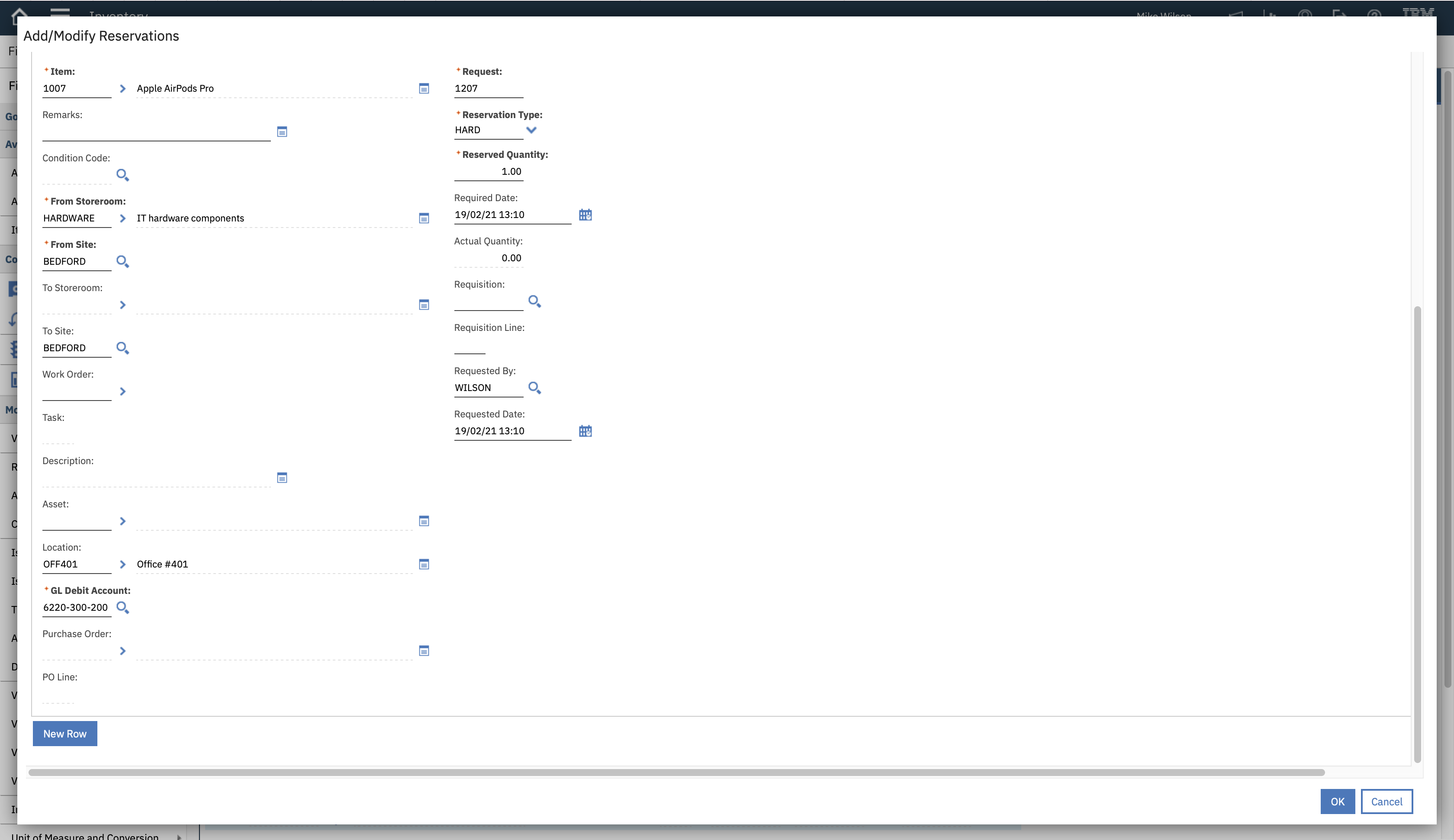
Leave a Reply